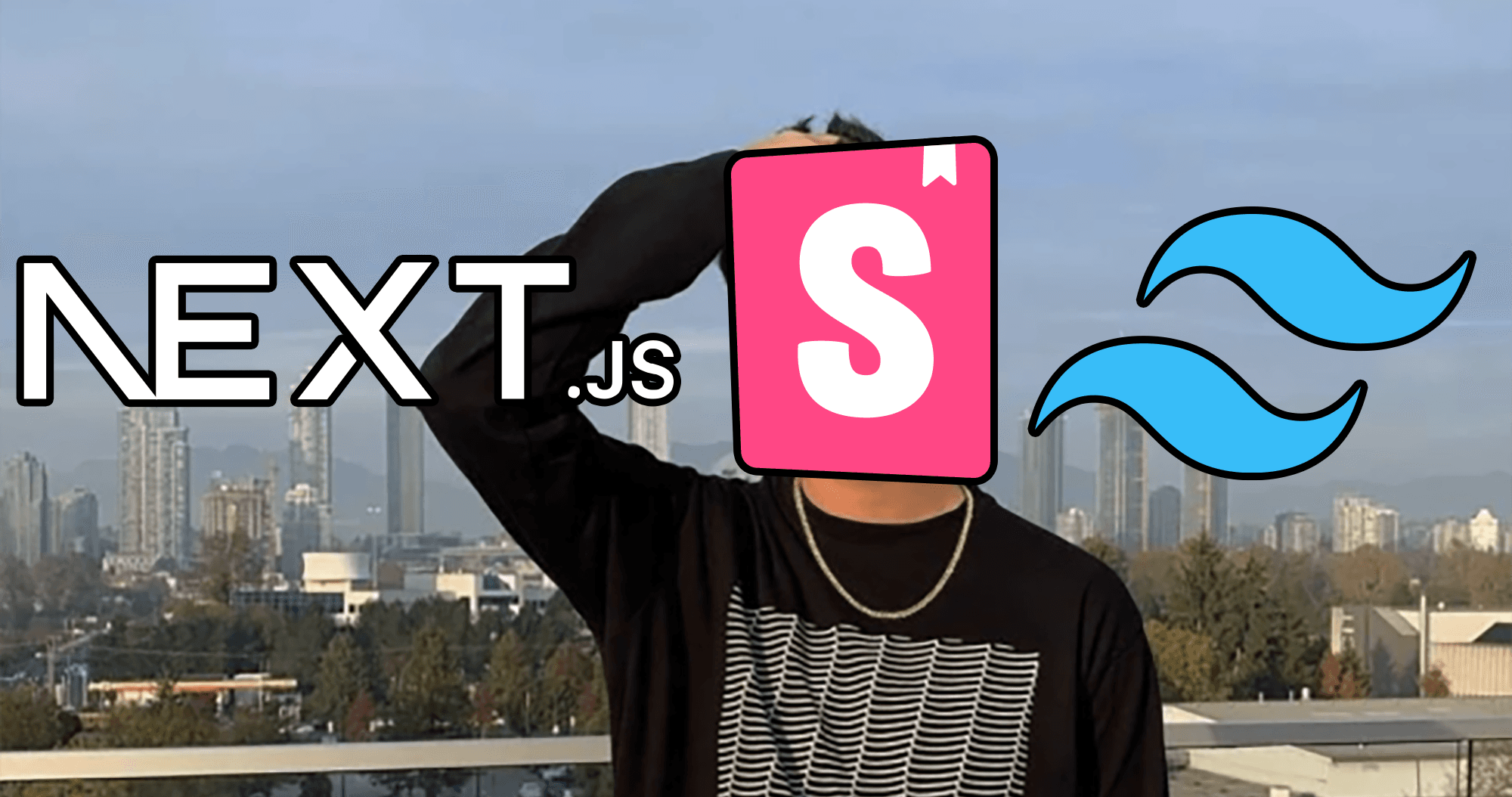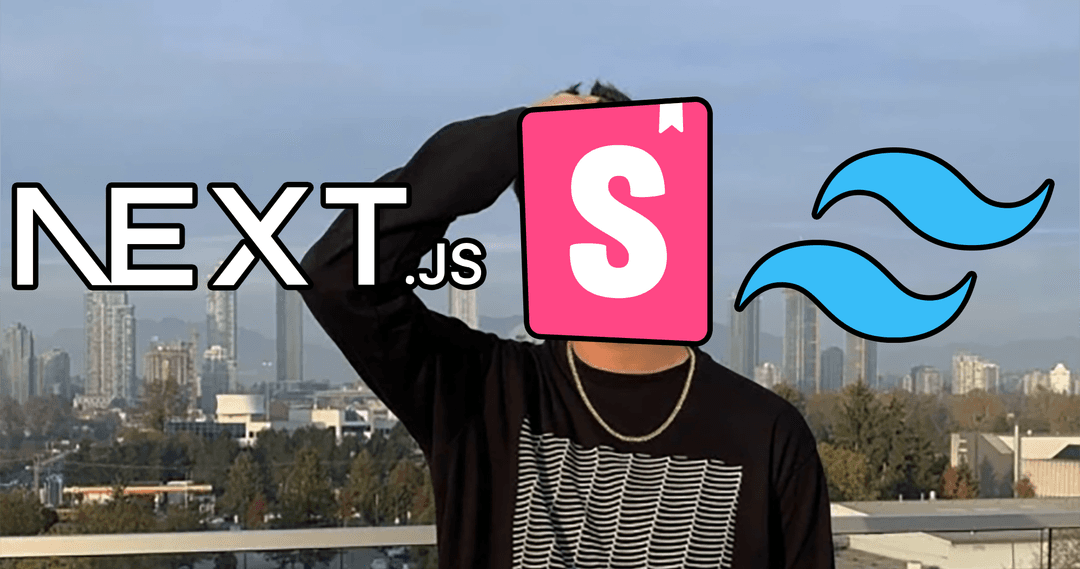Let's take a look at how to setup a next.js application using tailwindcss for css and storybook for testing the UI.
I'll walk you through setting up your application and building out a single login form component.
Create a next app
npx create-next-app <app-name>
Replace <app-name> with whatever you want to name your app.
cd into the app directory and run npm run dev or yarn dev to start the development server.
Storybook
Install storybook
Use the following command to install storybook
npx sb init --builder webpack5
Update the storybook scripts in package.json to serve the public directory:
"scripts": {
"storybook": "start-storybook -p 6006 -s ./public",
"build-storybook": "build-storybook -s public"
}
Next Images for Storybook
Next and storybook sometimes conflict with eachother. For example, storybook doesn't know how to handle next Images. However, we just need to install a library that fixes these types of conflicts.
Install the storybook-addon-next addon
npm install storybook-addon-next
Then register the Addon in .storybook/main.js
module.exports = {
// ...
addons: [
// ...
'storybook-addon-next'
// ...
]
}
Global Styles
Storybook also doesn't know about the global styles we're using in our app.
Add the following to the top of ./storybook/preview.js so that storybook knows about our global styles
import "../styles/globals.css"
Delete Default Stories
Storybook has a stories directory that comes with the default installation, but we don't need them.
Delete the stories directory then adjust the stories paths in .storybook/main.js:
module.exports = {
stories: [
"../components/**/*.stories.mdx",
"../components/**/*.stories.@(js|jsx|ts|tsx)",
],
We're going to keep the stories with the components, so you just need to tell storybook about where your components are going to be.
Components
Create a components directory in the root of your project. This is where you can store all components that aren't pages. These are the components that we will test with storybook.
Login Form
Let's make a quick login form to see how storybook works.
Create a LoginForm directory in the components directory that contains the following two files:
index.jsx- the componentLoginForm.stories.js- the story
Add the following code to index.js
import { useState } from "react"
export default function LoginForm({ onLogin }) {
const [username, setUsername] = useState("")
const [password, setPassword] = useState("")
const handleSubmit = (event) => {
event.preventDefault()
onLogin({ username, password })
}
return (
<form onSubmit={handleSubmit}>
<label htmlFor="email-address">
Username:
</label>
<input
id="email-address"
type="text"
value={username}
onChange={(event) => setUsername(event.target.value)}
/>
<label htmlFor="password">
Password:
</label>
<input
id="password"
type="password"
value={password}
onChange={(event) => setPassword(event.target.value)}
/>
<button type="submit">Login</button>
</form>
)
}
This is just a super basic login form component that takes an onLogin prop that is called when the form is submitted. Now let's test this component. We have two options:
- Add the component to a page and test it there
- Create a story for the component and test it in storybook
Try both ways and see what you prefer, here's how to do it in storybook:
Add the following code to LoginForm.stories.js
import LoginForm from "./index"
// The default export metadata controls how Storybook lists your stories and provides information used by addons.
// https://storybook.js.org/docs/react/writing-stories/introduction#default-export
export default {
title: "LoginForm",
component: LoginForm,
}
// Any other named exports will be treated as stories, which should be functions that return your component
export const Default = () => <LoginForm />
At a bare minimum, that's all we need.
Each named export is a story, so Default is the only story in this stories file. We can add more later if we want for different variations of the component. For example, we could add a story for a loading state.
Run npm run storybook or yarn storybook to start storybook
The styling is awful, we'll get to that in a minute, but there's our login form.
Actions
Update the Login form story to use the actions addon:
export default {
title: "LoginForm",
component: LoginForm,
argTypes: {
onLogin: { action: 'search' },
}
}
export const Default = (args) => <LoginForm {...args} />
Now when you click the login button, you'll see the action logged in the actions panel.
Now that storybook is setup, you can brows the storybook docs to learn more about all the different things you can do with stories.
Tailwind
Install tailwind using these instructions:
https://tailwindcss.com/docs/guides/nextjs
Sorry for sending you to another website, but the tailwind site has great docs and I don't want to copy them here.
Update the login form to use tailwind classes:
return (
<form className="mt-8 space-y-6" onSubmit={handleSubmit}>
<div className="-space-y-px rounded-md shadow-sm">
<div>
<label htmlFor="email-address" className="sr-only">
Username:
</label>
<input
id="email-address"
placeholder="Email address"
className="relative block w-full appearance-none rounded-none rounded-t-md border border-gray-300 px-3 py-2 text-gray-900 placeholder-gray-500 focus:z-10 focus:border-indigo-500 focus:outline-none focus:ring-indigo-500 sm:text-sm"
type="text"
value={username}
onChange={(event) => setUsername(event.target.value)}
/>
<label htmlFor="password" className="sr-only">
Password
</label>
<input
id="password"
placeholder="Password"
className="relative block w-full appearance-none rounded-none rounded-b-md border border-gray-300 px-3 py-2 text-gray-900 placeholder-gray-500 focus:z-10 focus:border-indigo-500 focus:outline-none focus:ring-indigo-500 sm:text-sm"
type="password"
value={password}
onChange={(event) => setPassword(event.target.value)}
/>
</div>
<button
className="group relative flex w-full justify-center rounded-md border border-transparent bg-indigo-600 py-2 px-4 text-sm font-medium text-white hover:bg-indigo-700 focus:outline-none focus:ring-2 focus:ring-indigo-500 focus:ring-offset-2"
type="submit">Login</button>
</div>
</form>
)
Now view your login form in storybook and you'll see it looks a lot better. And now that you have storybook setup, you can easily test out different tailwind classes to see how they look. And here's a cheat sheet to help you out.